desktop
3.7 Modules
The functionality of MicroCity can be extended by modules, one type of which is SAGA Module (*.dll). SAGA Modules contains many useful libraries for Shapes and Grids. Another type of Module is MicroCity Script (*.mcs), which can be edited and debugged with ![]() ScriptEditor (see 4.1).
ScriptEditor (see 4.1).
Loading, Closing and Executing Modules
Modules can be loaded to MicroCity by clicking Load button  or Modules->Load Module Library menu item. The Modules Tab of the Workspace Panel will display the loaded Libraries
or Modules->Load Module Library menu item. The Modules Tab of the Workspace Panel will display the loaded Libraries![]() (each of which corresponding to a file) and their inside Modules
(each of which corresponding to a file) and their inside Modules ![]() . One can close or reload a Module Library from the context menu. Executing a moule has many ways: double clicking it, clicking the Execute button from the Settings Panel, or click the Execute context menu item. One can also Debug a MicroCity Script module by clicking the Debug context menu item, that needs the ScriptEditor running in the background. MicroCity can also capture runtime errors and pause the execution of modules.
. One can close or reload a Module Library from the context menu. Executing a moule has many ways: double clicking it, clicking the Execute button from the Settings Panel, or click the Execute context menu item. One can also Debug a MicroCity Script module by clicking the Debug context menu item, that needs the ScriptEditor running in the background. MicroCity can also capture runtime errors and pause the execution of modules.
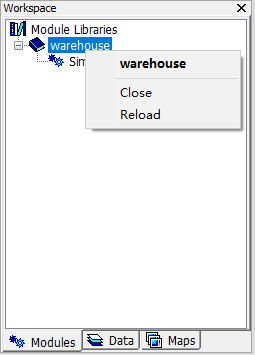
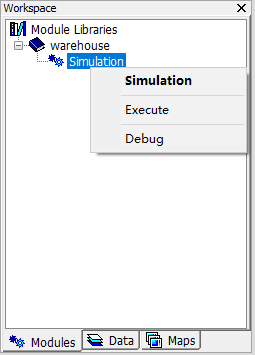
Accelerating, Stopping the Execution of a Module
MicroCity Script module is created with Lua language which is very fast. In some cases, if you want much more faster execution speed, you can click the ![]() Module Libraries in the Modules Tab of the Workspace Panel and switch the Script Running Mode in the Settings Panel from the Safe Mode to the Fast Mode. Then MicroCity will use LuaJIT to execute modules.
Module Libraries in the Modules Tab of the Workspace Panel and switch the Script Running Mode in the Settings Panel from the Safe Mode to the Fast Mode. Then MicroCity will use LuaJIT to execute modules.
If a module is being executed, one can stop it by click the Execute button in the corresponding Settings. In Safe Mode the execution can be immediately stopped, but in Fast Mode the stopping is depend on the GetReady() function called in the script (see 4.2.
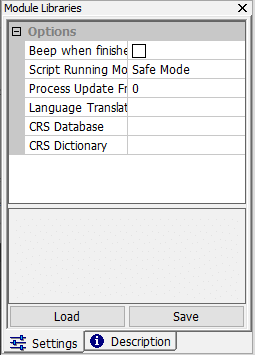
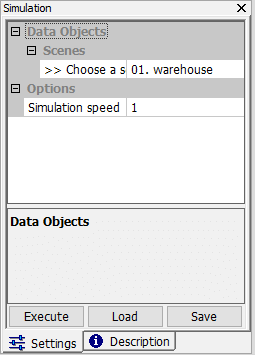
| < 3.6 Maps and Layers | Table of Contents | 4.1 SI Overview > |