desktop
2.2 Searching for Countries
This tutorial will guide you in coding with MicroCity Script to manipulate GIS data. You have to complete 2.1 to proceed.
GIS Data Structure
In MicroCity, GIS data consists of three types of Shapes: Point, Polyline and Polygon, each of which can be visualized as a Map Layer. In a layer, a Shape object consists of one or more Parts, and every Part consists of one or more Points. A Shape object is also associated to a record in the Attributes Table. You can also edit the shape or its attributes (see 3.2).
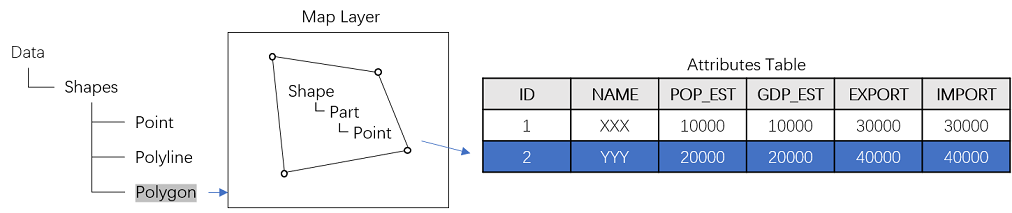 If you want perform a complex editing or handle a batch of shapes, you can use MicroCity Script, in which many built-in functions can be used.
If you want perform a complex editing or handle a batch of shapes, you can use MicroCity Script, in which many built-in functions can be used.
Making a Query
Suppose we want to find countries, each of which has a population of more than 100 million and is entirely in the northern hemisphere. So we need to check every point’s coordinate in each shape and the population attribute of the shape. Open ScriptEditor ![]() and type following codes:
and type following codes:
local Countries = Open("countries.shp") --Try to open the shapes layer
for i = 1, GetRecCount(Countries) do --Loop all the shape objects in the layer
local country = GetShape(Countries, i) --Get the shape object of a country
local north = true --Assume the country is in the northern hemisphere
for j = 1, GetPartCount(country) do --Loop all of the parts in the shape
for k = 1, GetPointCount(country, j) do --Loop all of the points in the shape part
local x, y = GetPointXY(country, k, j) --Get coordinate of the point j
if y < 0 then --If the latitude is less than 0
north = false --The north assumption is false
end
end
end
local pop = GetValue(country, "POP_EST") --Get the population property
local name = GetValue(country, "NAME") --Get the country name
if pop > 100000000 and north then --Check the two conditions
Print(name, ": ", pop/100000000) --Print out the result
end
end
Running the Script
Save the script to query.mcs and open it with MicroCity or drag it to MicroCity. Then you will find a query item appears in Modules Tab in Workspace panel. Double click the sub-item main. If a dialog pops up, select 01. countries and click Okay. The results will be shown in Messages panel.
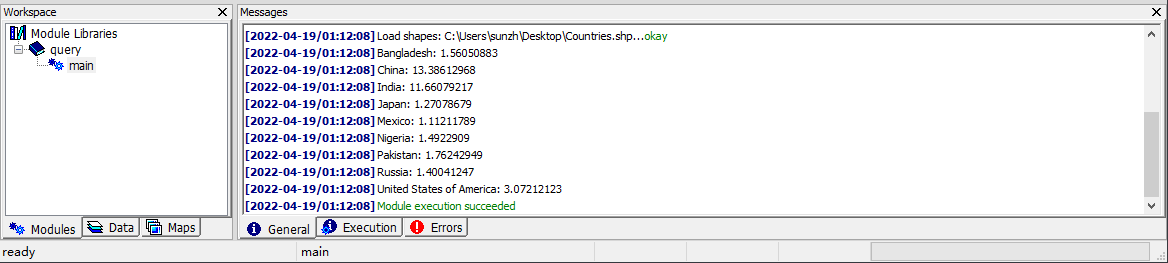
| < 2.1 Showing a World Map | Table of Contents | 3.1 UI Overview > |